Items v2
This feature is in beta! Please report bugs to our Support Server!
Getting Started
To get started with items v2, you must import items on your Dashboard.
This can be done on the items page of the dashboard. Once there, you will be prompted to import your items & inventories.
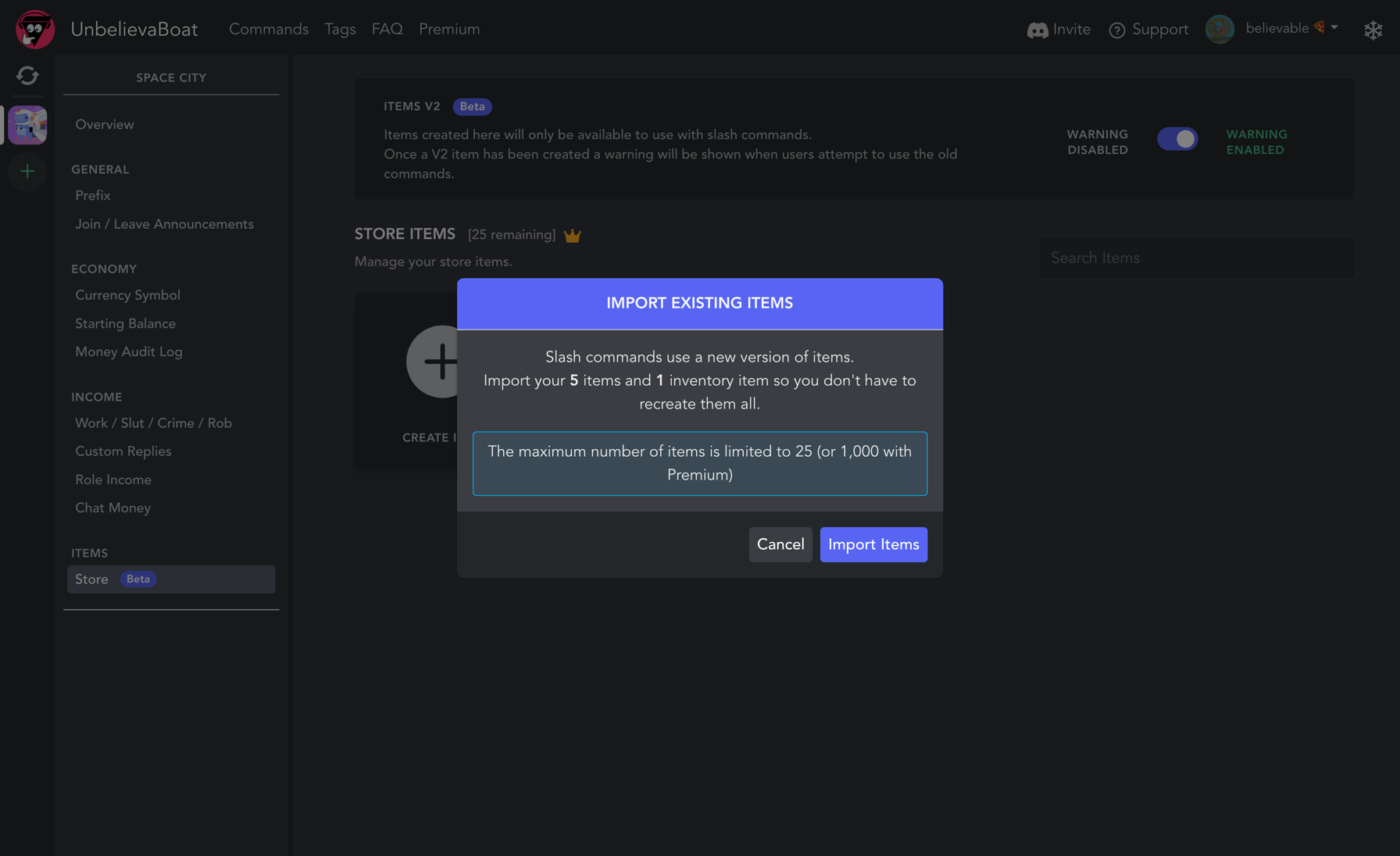
New Features
- You can set multiple actions & requirements on the items dashboard for your server.
- This is currently limited to 2 for normal servers and 5 for premium servers.
- The actions you can set are:
Send Message,Edit Roles,Edit Balance, andEdit Items. - The requirements you can set are:
Role,Total Balance, andItem.
- Items are now supported in slash commands.
- The dashboard has complete item management.
- Items can now have icons!
- There is now a usable option when creating items to determine if the item can be used or not.
- There is now a sellable option when creating items to determine if the item can be sold to other users or not.
Changes
- The number of items you can have in your server is now 25 for normal servers and 5,000 for premium servers.
- There is now an option to update inventory items when updating an items settings via the dashboard.
- There is now an option to delete items from inventories when you delete them from the store via the dashboard.
- You can now have multiple chickens in your store and inventory (one of each type of chicken in your store).
- Any item with the word "chicken" in it can be used for cock-fight.
- Cock-fight has an option for which chicken to use.
Work in progress features
There are some existing features that aren't currently available with v2, although they will be added very soon!
Common Issues or Questions
-
Stores/Inventories not appearing
Stores and inventories will not appear until you have imported the items on your server dashboard.
-
Infinite priced items now have a set price
The bot no longer supports Infinity as a price, so now items with a price of Infinity will change to 9007199254740991.
-
How do I revert back to the old v1 commands?
After importing your items on the Dashboard to v2 the old commands will be disabled with a prompt to use the slash command equivalent.
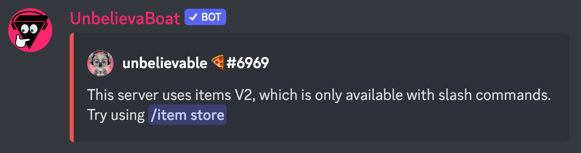
To use v1 items with prefix commands again disable this toggle on the Dashboard:
-
What does "Update Inventory Items" and "Delete Inventory Items" do?
Update Inventory Items- enabling this option will also update items currently in member's inventory
Delete Inventory Items- enabling this option will remove the item from all of your member's inventory -
How can I import items again?
The import items popup shows if you don't have any v2 items created.
To make it show again delete all existing v2 items from the Dashboard.
(This will also import inventory items again, so it's recommended to delete them first)